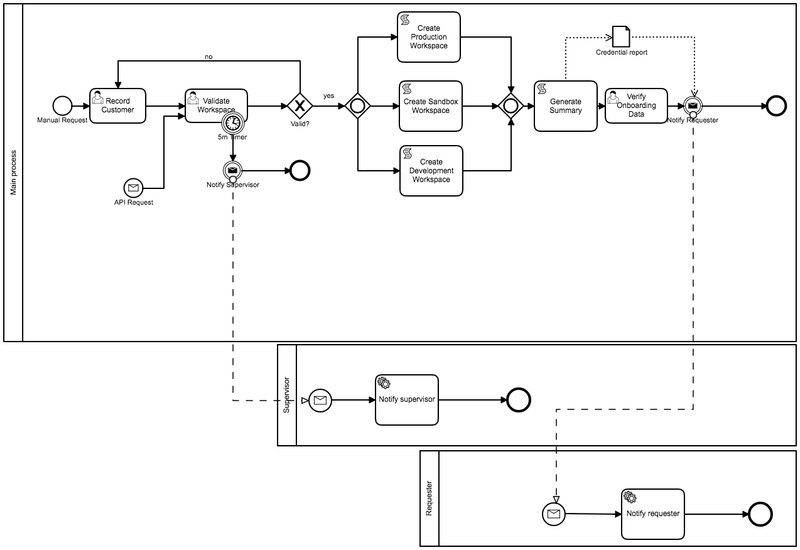DRAFT
General Description
This example shows the user how to use the ProcessMaker I/O API for a common business process present in most organizations.
Onboarding Process Example
This diagram describe the onboarding process for a new customer.
The process diagram defined below will conduct a tracking of all onboarding requests for the integration project.
Process Scheme
Participants
Process name | Description |
Main process | The company for the onboarding process |
Supervisor | A user who has permission to stop the onboarding process if something is wrong |
Requester | A user who requests the onboarding process into the company |
Activities
Activity name | Activity type | Activity description | Forms |
|---|---|---|---|
| Manual request | Empty start event | Requester asks about new access and fills out the manual request form. | Manual Request |
| API request | Message start event | Onboarding process can be started from 3rd part API. | |
| Record customer | User task | In this form the user needs to define the workflow requirement. | Record Form (Google Form) |
Validate Workspace | User task | This task is for the validators, they need to define 2 main aspects:
| Validate Workspace form |
Create Production Workspace Create Sandbox Workspace Create Development Workspace | Service task | These tasks can be performed, depending on the initial request, to create the workspace with requested information. | |
| Generate Summary | Script task | This activity is executed by ProcessMaker I/O engine, and is a script to generate a PDF with the information about the workspaces and credentials. | |
| Verify Onboarding Data | User task | This activity is created to validate that the same user has approved all information generated by the other activities. | Verify Onboarding Data |
Messages
Message Title | Item | Type | Content |
|---|---|---|---|
Notification to requester | "Verify Onboarding Data" User Task /Notify Requester Message event | email message | Hello {{ You request was approved and implemented. A workspaces for {{ Please find the summary document with Credential report in the attachment Best regards! |
Notification to supervisors | "Validate workspace" User task /Notify Supervisor Message event | email message | Hello {{ We just wanted to inform you, that {{ Best regards! |
Documents
Document name | Item | Type | Template |
|---|---|---|---|
Credential report | Generate Summary | Credential report |
Getting Started with Use Case
How to Launch an Instance* of ProcessMaker I/O
*ProcessMaker I/O is designed to be installed in the cloud, so in this document an instance refers to an installation of ProcessMaker in a virtual machine or a container.
If you don't have a ProcessMaker I/O instance yet, please:
- Go to the Instance page.
- Click Create an Instance and follow the instructions provided.
If you already have a ProcessMaker I/O instance, please:
- Launch an instance of ProcessMaker I/O on the Instance page.
- Copy/remember the instance URL link, these will be required later
- Click on Form examples link
- Switch to Onboarding on the top
- Download Onboarding BPMN file on your computer
- Click on Import tab on the top left and upload BPMN file from your PC.
Users
For this specific example you will need three users:
“Test” - This user already exists in your instance by default and its access token has been pre-filled in all the forms.
“Alice” and “Bob” - These users should be created manually by issuing a set of API calls (Refer to PHP-SDK documentation about creating a user and obtaining access tokens). After creating the users, their access tokens should be entered into the form. Afterwards these keys will be stored in the browser cookie.
During process execution you can monitor your Process Instances and its status using “Process List” page.
Forms
Manual Request
This is a jQuery form which will trigger the “Manual Request” event for the Process. Fill in the form and press the “Create new client” button, this will send a JSON API request to the appropriate PM.IO API endpoint. To ensure your Process Instance was created, you can check the “Process List” feature.
To see the details of the request/response - you can use the “Show Request” and “Show Response” buttons in Logging section. This will reveal the full details about communications with the API endpoint.
Google Form
This is a Google Form implementation which has the same functionality as the “Manual Request” jQuery form. Please note - this form is just a sample and will require a manual adjustment on your Google Forms account. To use the form you need to copy the form to your Google Forms account, change API endpoint URL and authorization token in Google Script (attached to the form), then set-up the form triggers.
Record Customer
This is a jQuery implementation to support the user task named “Record Customer”. It will find the delegated user task data for a specified user (refer to the selected user on the top-right) and pre-fill form inputs.
Please note the MVP example delegates the “Record Customer” user task to the user named “Test”, so be sure the proper user is selected.
When you fill in the form, press the “Create workspace” button to form the JSON API request and send it to the API endpoint, passing the data and moving the user task into a COMPLETED state. The process instance will be processed by the PM.IO engine, according to the BPMN scheme.
To see the details of the request/response - you can use the “Show Request” and “Show Response” buttons in Logging section. This will reveal the full details about communications with the API endpoint.
Validate Workspace
This is a jQuery implementation to support the user task named “Validate Workspace”. It will find the delegated user task data for a specified user (refer to the selected user on top-right) and pre-fill form inputs.
Please note the MVP example uses round-robin delegation mechanics for the “Validate Workspace” user task, so your form will be delegated and will be accessible to either Alice or Bob, depending on your case.
To see the details of the request/response - you can use the “Show Request” and “Show Response” buttons in Logging section. This will reveal the full details about communications with the API endpoint.
Verify Onboarding Data
This is a jQuery implementation to support the user task named “Record Customer”. It will find the delegated user task data for a specified user (refer to the selected user on top-right) and pre-fill form inputs.
Please note the MVP example delegates the “Record Customer” user task to the user named “Test”, so be sure the proper user is selected on top-right of the page.
To see the details of the request/response - you can use the “Show Request” and “Show Response” buttons in Logging section. This will reveal the full details about communications with the API endpoint.