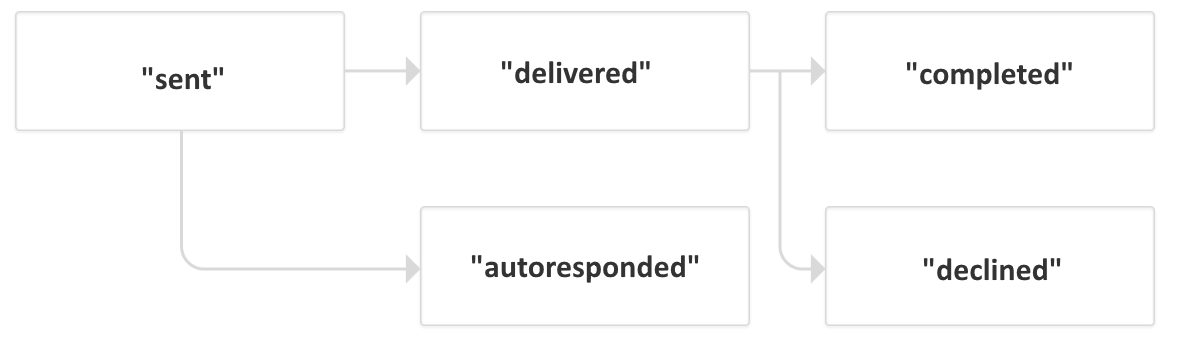Sales Engineering Quick Guide on how to configure the Docusign connectors for e-signature POCs.
...
Connectors Use
A. Send Envelope
| Property | Accept mustache? | Description | |||||
|---|---|---|---|---|---|---|---|
| name | Name of the task. | ||||||
| Email subject | {M} | The subject of the email used to send the envelope. | |||||
| Content type |
| ||||||
| Content | {M} |
| |||||
| Recipients variable | Request variable that will contain the list of recipients. You could view the complete structure definition if the DocuSign documentation (recipients) It could be for example a variable recipients, this variable could be loaded with an Script task with a value like (see script example below):
| ||||||
| Wait sign completed | If enabled the connector will wait until the envelope status changes to "completed" If not enabled, the connector will continue with the process after the envelope is sent | ||||||
| Output variable | Request variable that will receive the response from the connector |
PHP Script Example to prepare the variable recipients:
| Code Block | ||||||||
|---|---|---|---|---|---|---|---|---|
| ||||||||
<?php
return [
'recipients' => [
'signers' => [
[
"recipientId" => "1",
"roleName" => "signer",
"routingOrder" => "1",
"email" => "tester@processmaker.com",
"name" => "James Tremblay",
],
],
],
];
|
A. Send Template
| Property | Accept mustache? | Description |
|---|---|---|
| name | Name of the task. | |
| Template ID | ID of a DocuSign template (see the section Template Configuration) You could paste here the ID of the template to use. Or use the dropdown button to select an template (To use this button you previously must be Grant Access Code from Admin menu) | |
| Template roles variable | Request variable that should contain the roles of the template. You could find an example in DocuSign documentation (Signature by email using a template) It could be for example a variable template_roles, this variable could be loaded with an Script task (see script example below): | |
| Wait sign completed | If enabled the connector will wait until the envelope status changes to "completed" If not enabled, the connector will continue with the process after the envelope is sent | |
| Output variable | Request variable that will receive the response from the connector |
PHP Script Example to prepare the variable recipients:
| Code Block | ||||||||
|---|---|---|---|---|---|---|---|---|
| ||||||||
<?php return [ 'template_roles' => [ [ "email": "tester@processmaker.com", "name": "James Tremblay", "roleName": "signer" ] ], ]; |
C. Authorize connector
If you need to use and individual DocuSign Connection by user requestor, instead of configure a global connection, you could use this Authorize connector
Ex.
| View file | ||||
|---|---|---|---|---|
|
...
| Info |
|---|
| You could find a complete documentation about the DocuSign Signature Concepts here |
Related articles
| Filter by label (Content by label) | ||||||||||||||||||
|---|---|---|---|---|---|---|---|---|---|---|---|---|---|---|---|---|---|---|
|
...